WordPress High Level Overview
Why, What, and How do you WordPress?
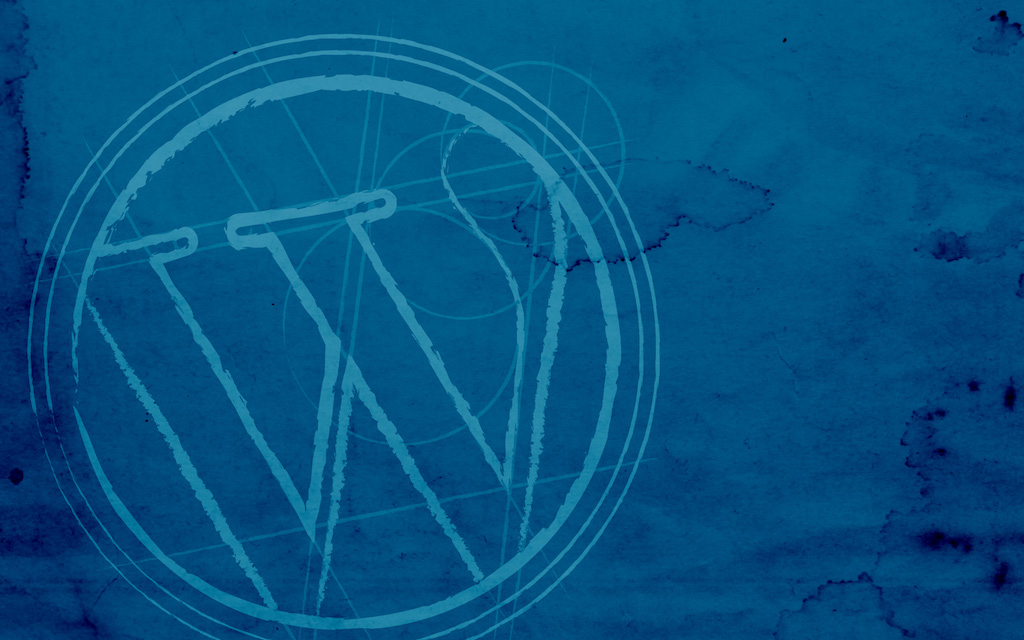
Why, What, and How do you WordPress?
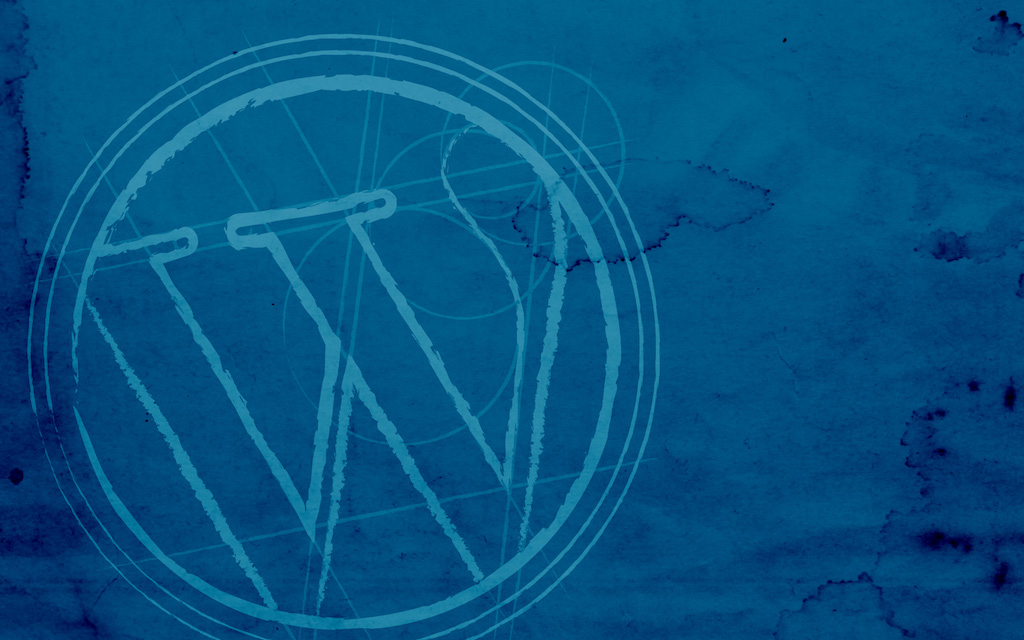
WordPress was first released in May 2003 as a blogging application. It was an adaptation (known in the programming world as a fork) by Matt Mullenweg and Mike Little of another program called b2/cafelog. More history

|

|
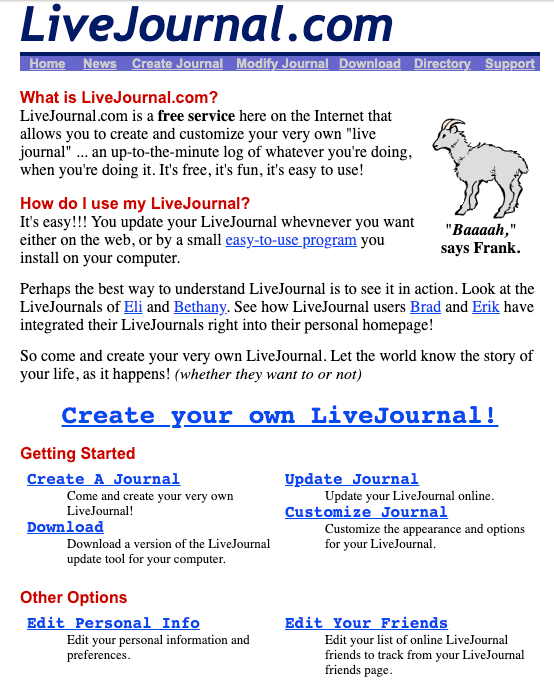
The word Blog is a contraction of the earlier term Web Log. In 2003, blogs were simple websites:
One of the key decisions that Matt and Mike made for WordPress was to release it as open source software.
| Open Source License Freedoms | Proprietary Restrictions |
|---|---|
| Freely use | Restrictive copyright |
| Copy & Distribute | Source code hidden |
| Modify | No modification |
But - yes, you still may want to learn to code.
Coding opens the way to change the look and functionality of your website.
Many advanced websites use WordPress as part of the process
Source: w3techs
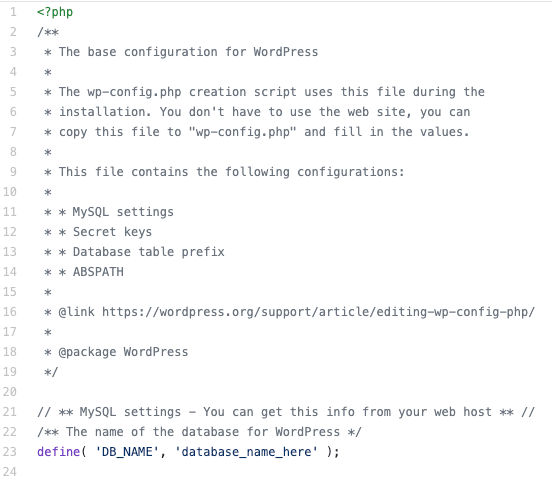
WordPress is written in a programming language called PHP. That's why many of the core files have the .php file extension. Except in very unusual cases, you should never edit the core files.
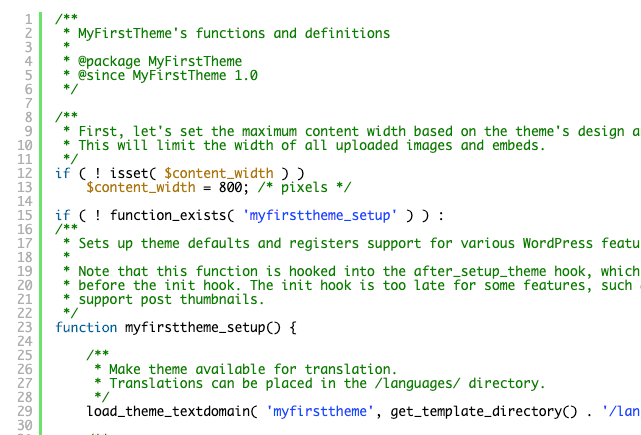
When you want to make changes to the way WordPress behaves, it should be done by editing your site's theme - or preferably child theme - files.
All of the data about your site - including all text content - is stored in a MySQL database. This database is automatically created when you use a one-click install.
Other than knowing that the database exists, there isn't much that you need to know to maintain it, usually.
If you suspect a problem with your WordPress database and haven't worked with databases before, it's probably best to contact your hosting service's tech support department for assistance.
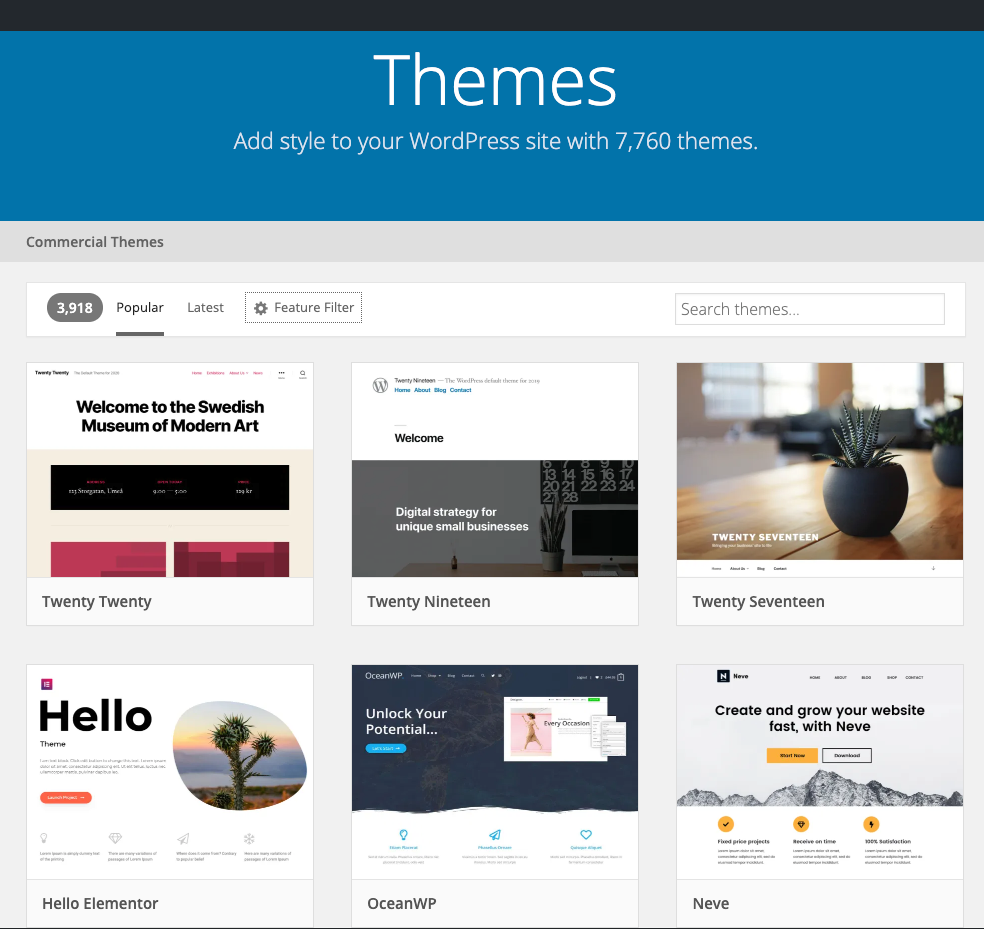
Everything about the way your WordPress site appears in the browser, including its layout, colors, and fonts, is controlled by its theme. There are thousands of themes available around the web, both free and paid.
All of the themes on WordPress.org have been reviewed against a set of guidelines that include code quality, security, licensing, and documentation. Some free themes that do not come from WordPress.org have been purposely infected with malware or have simply been coded insecurely.
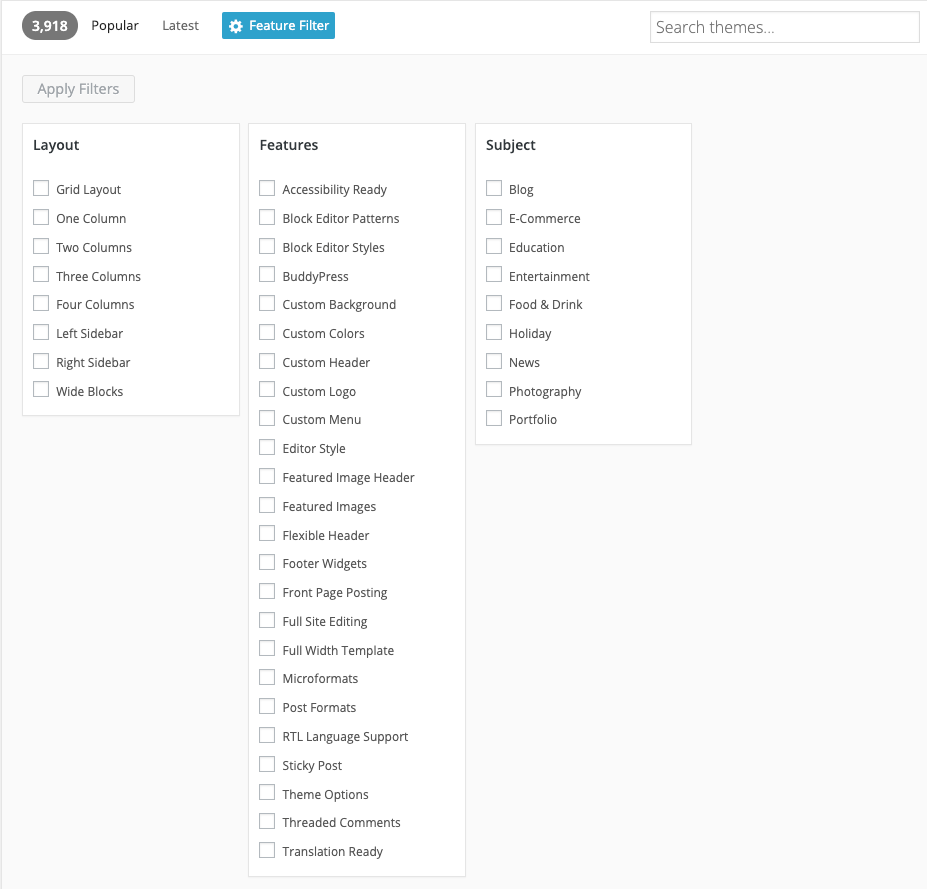 In the theme repository, you can search for themes by color, number of columns, layout, and features. Or you can browse the most popular or newest themes.
In the theme repository, you can search for themes by color, number of columns, layout, and features. Or you can browse the most popular or newest themes.
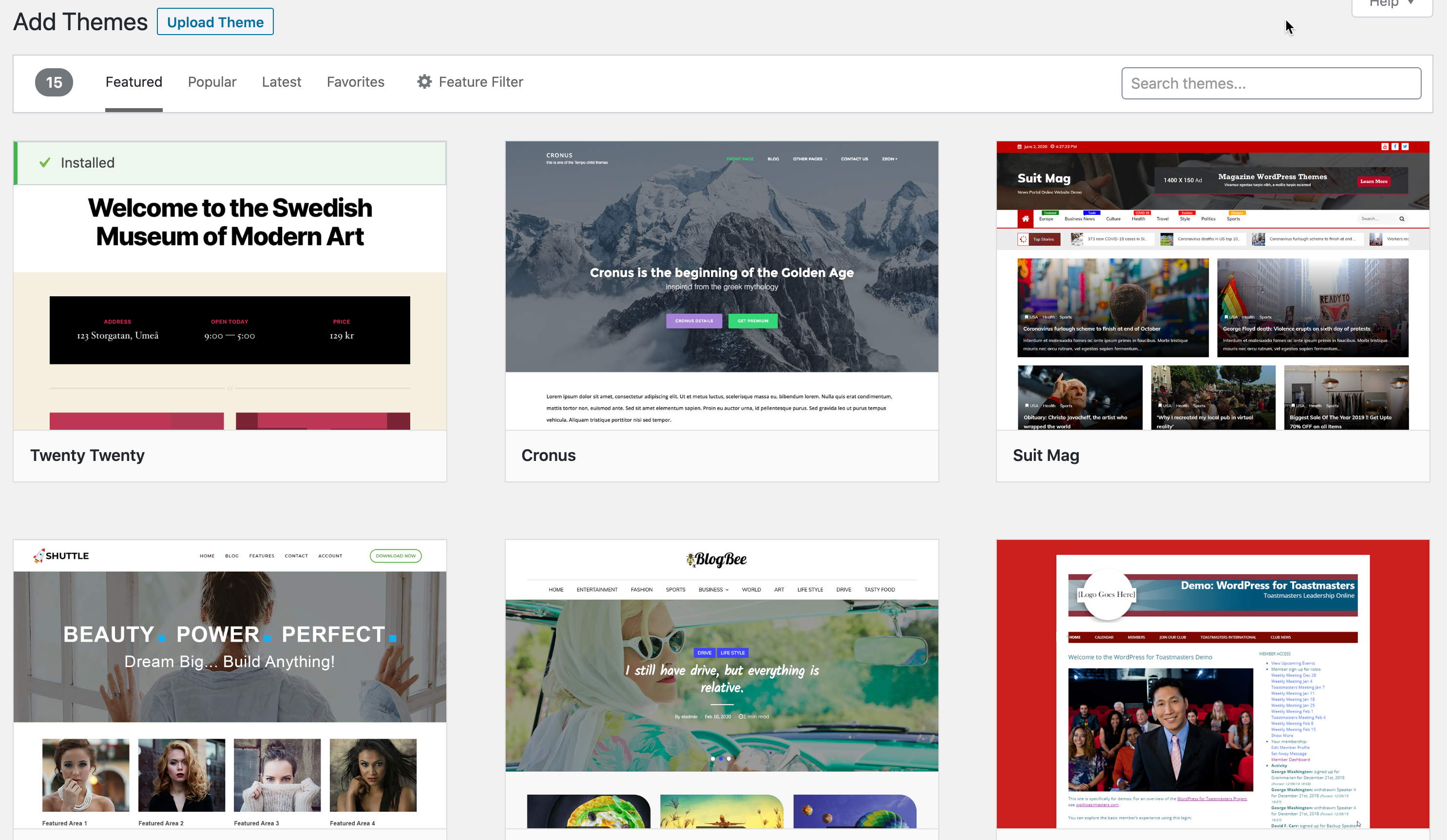
To use a theme, it must be installed and activated. This is easily done from the Themes menu of WordPress administration area.
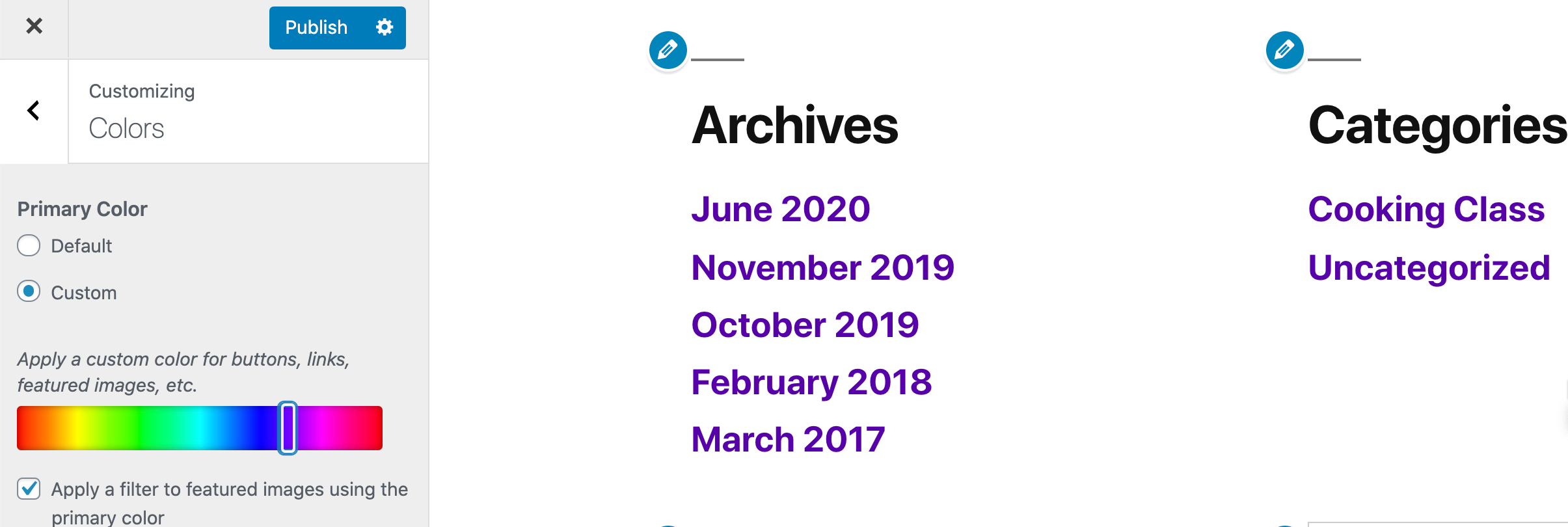
There is an also subset of themes known as child themes. A child theme is a theme that inherits the functionality of another theme, called theparent theme. Child themes allow you to modify or add to the functionality of the parent. A child theme can be created from any theme and using one will prevent changes that you make from being lost if you update the parent theme.
If you're using a child theme, note that both the child and parent themes need to be installed, but that only the child will be activated.
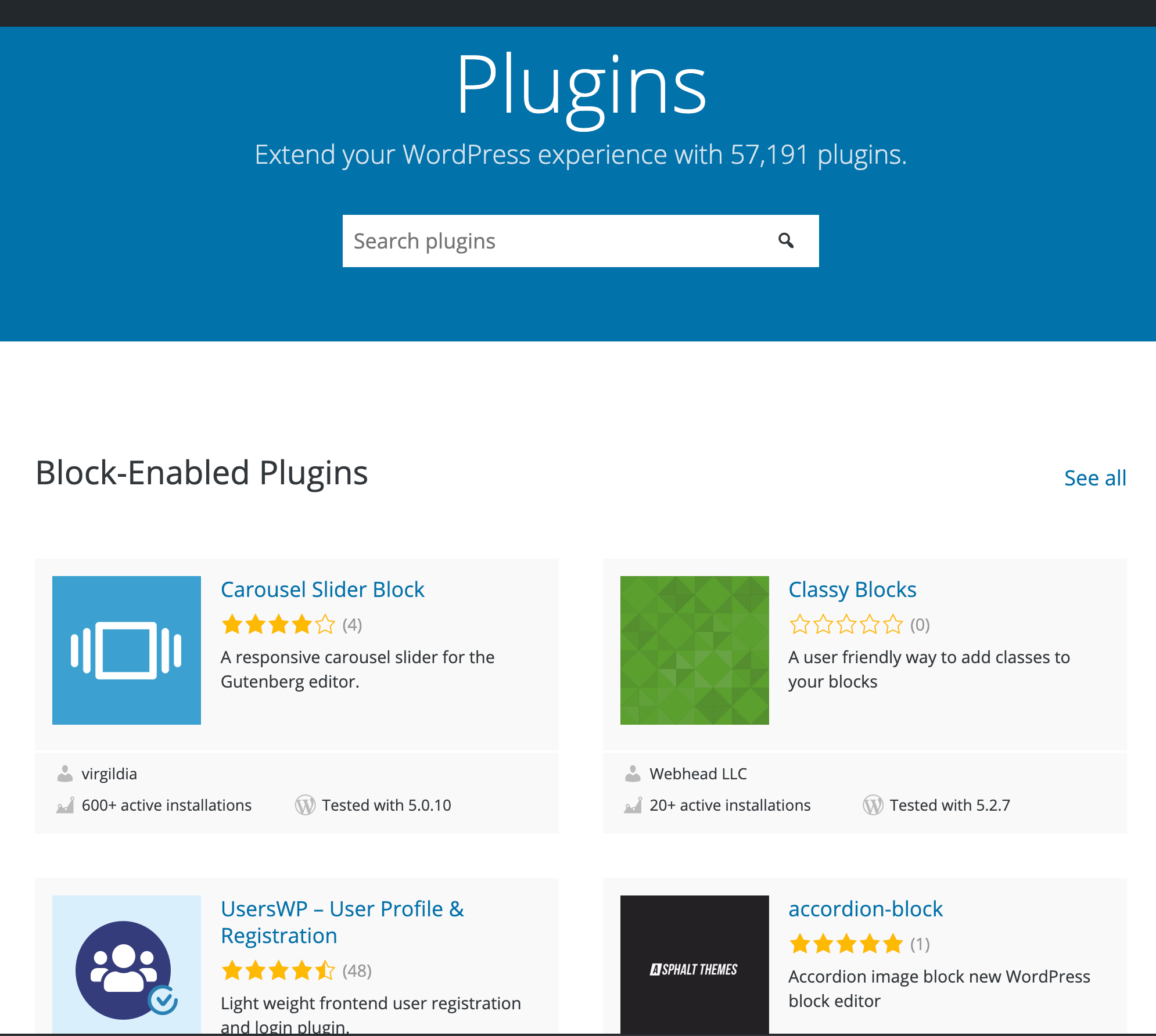
If themes control how your site looks, plugins control what it does. Plugins are software modules that work with the WordPress core to make your site do everything from e-commerce to photo slideshows.
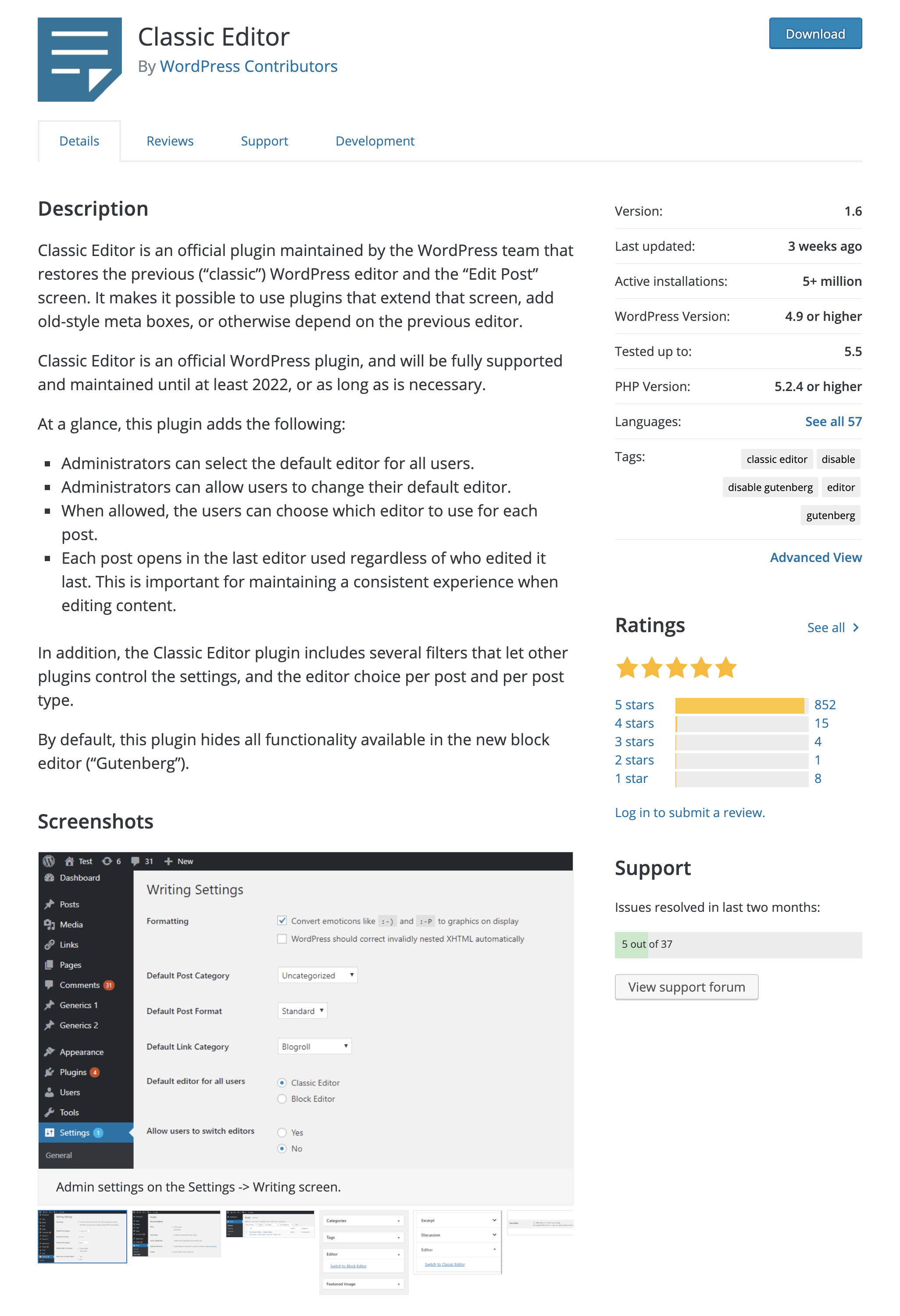
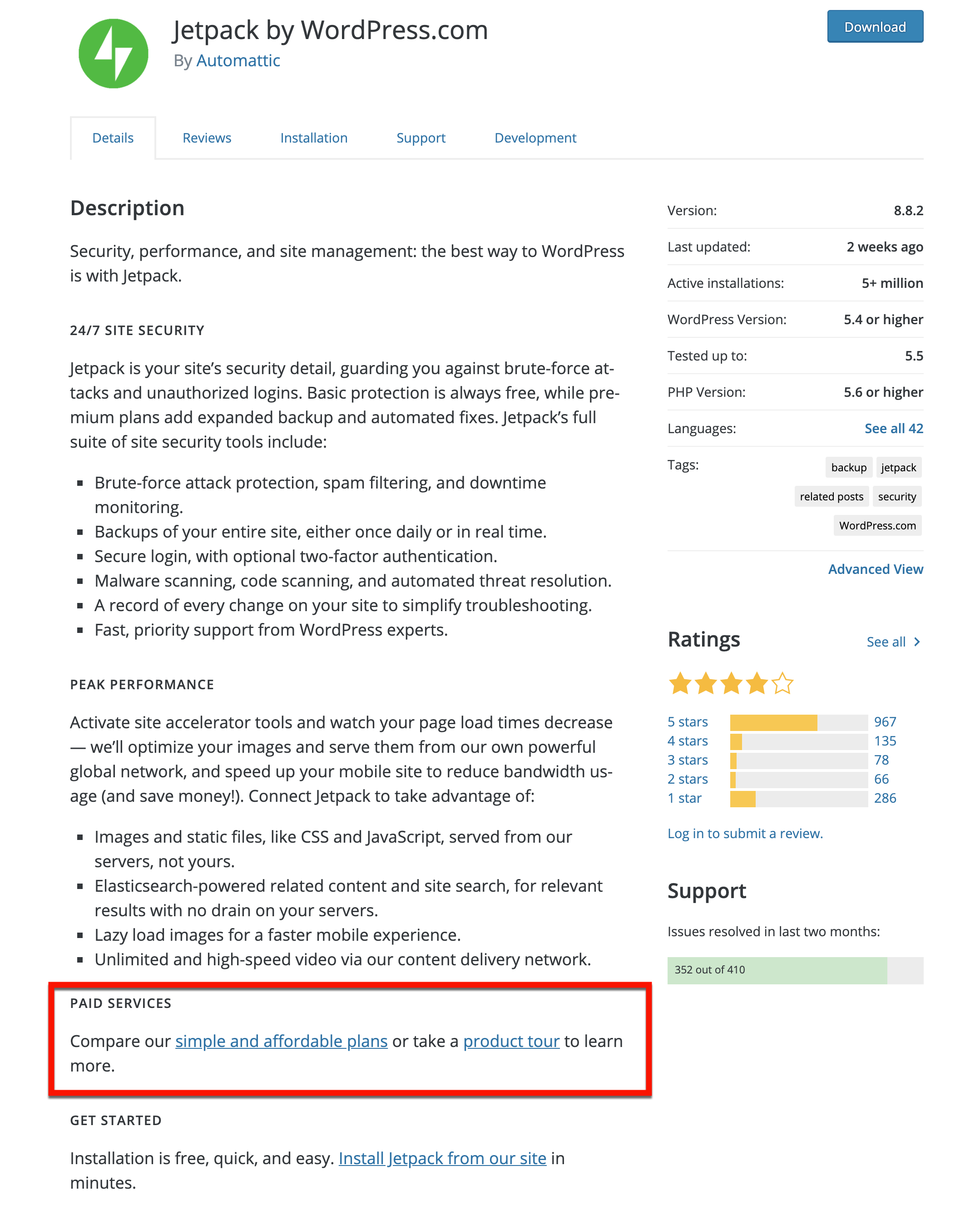
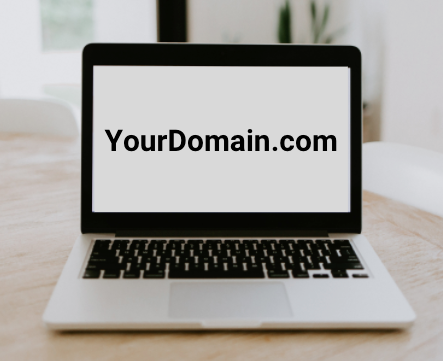
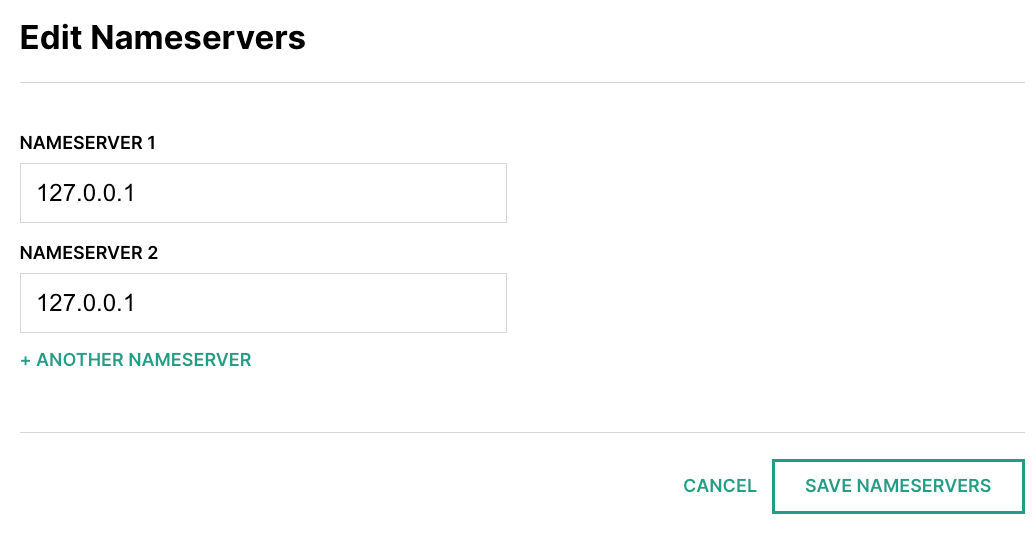
Nameservers are computers on the Internet that act like address books, mapping domain names to the address of computers that host services like websites and email.
When you first register a name, it will use the nameserver of the domain registrar itself. At this point, if you type the domain name into a browser, you'll probably get a "this page under construction" page, branded with the registrar's name and logo.
If the company you've registered with is also your web hosting company, you may not need to change the nameservers. However, if the companies are different, you will need to change the nameservers (there are always at least 2 of them for redundancy) to those of the company where your WordPress site is hosted.

| Shared | Dedicated |
|---|---|
| Common | Exclusive |
| Inexpensive | Cost of hardware, maintenance |
| Neighbors on server | Entire machine alone |
Look for reviews about the different companies. You want to choose one that's in your price range but that also has a good reputation for customer service and performance.
Once you have a web host with WordPress installed and a domain name that is pointed to the host's nameservers, you're online! You can then move on to the actual business of setting up your self-hosted WordPress site.
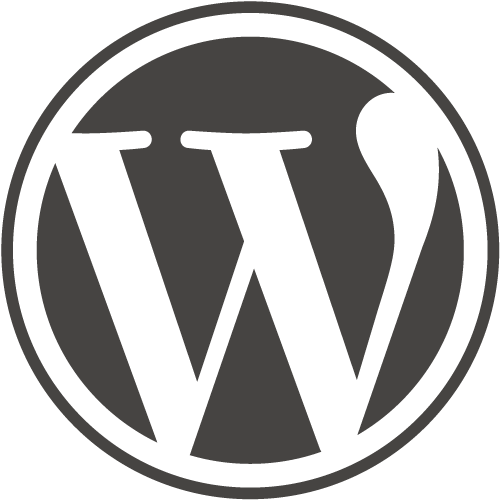 Find the team on GitHub
Find the team on GitHub